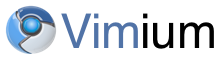All about making things more efficient
I’m all about making things more efficient, and I’m increasingly finding the love for Vim. It helps me stay in the flow and get closer to my code. It’s also fantastic that so many tools have a Vim-like plug-in so that my hard won lessons with Vim productivity can be re-used in so many places!
Stop wasting time trying to point at stuff
One area that I really wanted to get rid of the mouse is browsing the web. Most people look at me a bit funny when I say this, but trust me, just try it, it makes browsing so much quicker and easier. Enter Vimium.
You don’t use Chrome?
Vimium is a Chrome extension. I use chrome solely now, having moved from Firefox a couple of years ago. If you use Firefox, then I hear Vimperator works well, but haven’t tried it myself. I recommend you just move over to Chrome anyway ;)
So what can Vimium do?
Hmm… Well, I figure a quick video would describe it better. But I’m lazy, so I figured someone else has probably already done this better than I would anyway. Indeed Ilya Sukhar has done just that, so just watch this instead:
Watched it? No?! Oh well okay, the short story is this:
- Move around just like Vim: j and k scroll up and down, h and l left and right
- shift-h and shift-l navigate you forwards and backwards, shift-j, shift-k allows you to move 1 tab left/right
- f brings up a keymapping to go to any link or form field…
- / allows you to search for a piece of text - if that ends up a link just hit <enter> and you’ll click the link…
- Even better if it’s a bit of text you want to copy/paste then you can just hit ctrl-c to copy it, or shift-arrows to select more or less before copying
- There are of course, loads more shortcuts, but this should get you started
Top tips:
- Print out the shortcuts and tape them under your “browser” monitor (useful if either, like me, you are a Vim beginner, or if you just want to see the subtle differences between Vim and how Vimium works)
- Remove f from the advanced options > “characters used for hints” because at the beginning I had a bad habit of hitting f twice which gets old quick…
- Also, you can remove websites that have their own great shortcut navigation (e.g. Twitter and Gmail) in the options too.
Enjoy, and keep sharpening that saw!